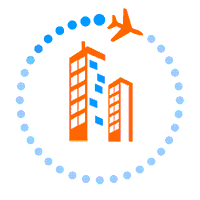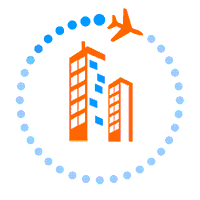
Prepare a Test Weight of known weight.
You want a test weight that you know the actual weight. Guesses can work, but may require a later adjustment of the initial calibration.
(If you do not have an appropriate test weight for the truck lift capacity, please refer to the introduction to
“Initial Calibration Procedure” for alternate the method of selecting and using a more convenient test weight.)
Begin by lifting your load of known weight. When the (“H”) is displayed under the right hand digits. The (“H”)
icon means the internal calculations for weight have been completed. The displayed weight is frozen and will
not change until the load is removed.)
Note the displayed weight value.
Press the POWER button to turn on the indicator. The display will show “READY”.
Press POWER and “F” buttons, hold them both until the display shows “FULL SETUP”.
Release the buttons.
The Display will show BUILD.
Press the ZERO button three (3) times to go to CAL.
Press the TARE two (2) times to go to SPAN.
Press SELECT button two (2) times.
Enter a new calibration weight which corrects the error of the displayed weight by 1/2 (half) of
the error.
(Examples:
Displayed weight too high:
If the known weight is 2,000 pounds and the displayed weight is 2,100 pounds, (100 pounds
high),
adjust by reducing the last calibrated weight by 1/2 of the 100 pound error (-50
pounds). This will reduce the displayed weight. (Do not confuse the displayed weight with the
last calibration weight!)
Displayed weight too low:
If the known weight is 2,000 pounds and the displayed weight is 1,900 pounds, (100 pounds
low), adjust by increasing the last calibrated weight by 1/2 of the 100 pound error (+50
pounds). This will increase the displayed weight. (Do not confuse the displayed weight with
the last calibration weight!)
Press SELECT to select a flashing digit. Use PRINT to change the number value.
Lift the test weight, stop and then IMMEDIATELY press the “F” (OK) button to save this setting.
(Do not delay pressing the “F” (OK) button or you will allow bleed-off which can create serious
difficulty in the attempted calibration or adjustment.)
Press the ZERO button seven (7) times to go to END.
Press the TARE button.
The Indicator will display SAVING, then return to the weighing mode
Lower the test load.
Verify correction:
The displayed weights during this process are not expected to match the test load weight. The purpose is to establish
reliable repeatability of the new calculated weight.
When the display shows “READY”:
Without moving the truck, lift the test weight to check calibration.
When the (“H”) icon appears, note the displayed weight. (This weight is an intermediate calculation. It is useful,
but not accurate, yet.)
Lower the test load, wait for “READY”, and without moving the truck. lift the test load again to collect a
new weight. Note this new weight. It will be the first adjusted weight reading.
Lower the test load, wait for “READY”, and without moving the truck. lift the test load again to collect a
new weight. Note this new weight. It will be the second adjusted weight reading.
Lower the test load.
Check for consistency:
Move the truck about twenty feet and return to the load, get under the load prepared to lift
Wait for “READY”, and without moving the truck. lift the test load to collect a new weight. Note this new
weight. It will be the first sample to evaluate consistency of the adjusted calibration.
Lower the test load.
Move the truck about twenty feet and return to the load, get under the load prepared to lift.
Wait for “READY”, and without moving the truck. lift the test load to collect a new weight. Note this new
weight. It will be the second sample to evaluate consistency of the adjusted calibration..
Lower the test load.
Move the truck about twenty feet and return to the load, get under the load prepared to lift.
Wait for “READY”, and without moving the truck. lift the test load to collect a new weight. Note this new
weight. It will be the final sample to evaluate consistency of the adjusted calibration..
Lower the test load.
Evaluate the weights collected during truck moves.
1. The weights should be within 1% to 2% of each other in either direction. (A window of 2% to 4% of the test
weight value. For example, if the test load weight shows 460 lbs, the variation between the three displayed weights
should range between +/- 10 to +/- 20 pounds. The target weight (test weight) should be relatively between the high
and low samples.)
If the variation exceeds this recommendation, truck operation should be carefully examined to improve
consistency of physical operation with special attention to lift speed and variation, mast tilt, position of the load
on the forks and type of load. (Flopping, swinging or sloshing loads can produce significant repeatability error.)
2. If repeatability is not satisfactory, repeat this adjustment process until an acceptable and repeatable weighing
activity is achieved.
Final note: In pragmatic weighing solutions, the end user may prefer a slightly higher or lower weigh display,
depending upon management preferences for the weighing application. The details of error correction may be
modified slightly to accommodate accuracy offset preferences.
This completes the Accuracy Adjustment.
Prepare a Test Weight of known weight.
You want a test weight that you know the actual weight. Guesses can work, but may require a later adjustment of the initial calibration.
When the (“H”) is displayed under the right hand digits. The (“H”) icon means the internal calculations for weight have been completed. The displayed weight is frozen and will not change until the load is removed.)
An ideal situation is to provide a test load of known weight where the weight is 50% or more of the truck lift capacity. This procedure makes the presumption that your test weight complies.
However, if you cannot provide a significant weight for your truck capacity, you should modify the calibration process as follows. (The process remains unchanged by this accommodation.)
1. Obtain a test weight of at least 300 pounds.
2. Multiply that weight X 2. (Example, 310 pound weight X 2 = 620 lb. )
3. Round up to the nearest 1,000 lb. (example, 620 rounded up = 1,000 lb)
4. Go to FULL SETUP -> BUILD -> CAP -> Set CAP value to temporary setting of 1,000.
5. Save
After successfully completing the Initial Calibration Procedure, go to FULL SETUP -> BUILD -> CAP -> Set CAP value to your truck maximum lift capacity and save.
Initial CALIBRATION PROCEURE:
Press the POWER button to turn on the indicator. The display will show “READY”.
Press POWER and “F” buttons, hold them both until the display shows “FULL SETUP”.
Release the buttons.
The Display will show BUILD.
Press the ZERO button three (3) times to go to CAL.
Press the TARE one (1) time to go to ZERO.
Press SELECT button one (1) time.
Starting from the ground (no pressure on the lift cylinder), lift your empty forks or bucket about
a foot and IMMEDIATELY press the “F” (OK) button to save the pressure without going into
bleed-off.
The display should momentarily show Z.in P, then flash “0” or “-10” etc.
Press the TARE one (2) times to go to SPAN.
Press SELECT button two (2) times. Enter the weight of your calibration test load.
Press SELECT to select a flashing digit. Use PRINT to change the number value.
Lift the test weight, stop and IMMEDIATELY press the “F” (OK) button to save this setting.
(Do not delay pressing the “F” (OK) button or you will allow bleed-off which can create serious
PDF New CAlinrationdifficulty in the attempted calibration or adjustment.)
Press the ZERO button seven (7) times to go to END.
Press the TARE button.
The Indicator will display SAVING, then return to the weighing mode
Lower the test load
Verify Calibration:
The displayed weights during this process are not expected to match the actual test load weight. The purpose is to
establish reliable repeatability of the calculated weight.
When the display shows “READY”:
Without moving the truck, lift the test weight to check calibration.
When the (“H”) icon appears, note the displayed weight. (This weight is an intermediate calculation. It is useful, but not accurate, yet.)
Lower the test load, wait for “READY”, and without moving the truck. lift the test load again to collect a new weight. Note this new weight. It will be the first adjusted weight reading.
Lower the test load, wait for “READY”, and without moving the truck. lift the test load again to collect a new weight. Note this new weight. It will be the second adjusted weight reading.
Lower the test load.
Check for consistency:
Move the truck about twenty feet and return to the load, get under the load prepared to lift Wait for “READY”, and without moving the truck. lift the test load to collect a new weight. Note this new weight. It will be the first sample to evaluate consistency of the adjusted calibration.
Lower the test load.
Move the truck about twenty feet and return to the load, get under the load prepared to lift.
Wait for “READY”, and without moving the truck. lift the test load to collect a new weight. Note this new
weight. It will be the second sample to evaluate consistency of the adjusted calibration..
Lower the test load.
Move the truck about twenty feet and return to the load, get under the load prepared to lift.
Wait for “READY”, and without moving the truck. lift the test load to collect a new weight. Note this new
weight. It will be the final sample to evaluate consistency of the adjusted calibration..
Lower the test load.
Evaluate the weights collected during truck moves.
1. The weights should be within 1% to 2% of each other in either direction. (A window of 2% to 4% of the test weight value. For example, if the test load weight shows 460 lbs, the variation between the three displayed weights should range between +/- 10 to +/- 20 pounds. The target weight (test weight) should be relatively between the high and low samples.)
If the variation exceeds this recommendation, truck operation should be carefully examined to improve consistency of physical operation with special attention to lift speed and variation, mast tilt, position of the load on the forks and type of load. (Flopping, swinging or sloshing loads can produce significant repeatability error.)
2. If repeatability is satisfactory, proceed to correct for accuracy as follows;
Press the POWER button to turn on the indicator. The display will show “READY”.
Press POWER and “F” buttons, hold them both until the display shows “FULL SETUP”.
Release the buttons.
The Display will show BUILD.
Press the ZERO button three (3) times to go to CAL.
Press the TARE one (2) times to go to SPAN.
Press SELECT button two (2) times. Enter the corrected weight of your calibration test load.
(Examples:
Displayed weight too high:
If the known weight is 2,000 pounds and the displayed weight is 2,100 pounds, (100 pounds
high), adjust by reducing the last calibrated weight by 1/2 of the 100 pound error (-50
pounds). This will reduce the displayed weight. (Do not confuse the displayed weight with the
last calibration weight!)
Displayed weight too low:
If the known weight is 2,000 pounds and the displayed weight is 1,900 pounds, (100 pounds
low), adjust by increasing the last calibrated weight by 1/2 of the 100 pound error (+50
pounds). This will increase the displayed weight. (Do not confuse the displayed weight with
the last calibration weight!)
Press SELECT to select a flashing digit. Use PRINT to change the number value.
Lift the test weight, stop and IMMEDIATELY press the “F” (OK) button to save this setting.
(Do not delay pressing the “F” (OK) button or you will allow bleed-off which can create serious
difficulty in the attempted calibration or adjustment.)
Press the ZERO button seven (7) times to go to END.
Press the TARE button.
The Indicator will display SAVING, then return to the weighing mode
Lower the test load.
When the display shows “READY”:
Without moving the truck, lift the test weight to check calibration.
When the (“H”) icon appears, note the displayed weight. (This weight is an intermediate calculation. It is useful,
but not accurate, yet.)
Lower the test load, wait for “READY”, and without moving the truck. lift the test load again to collect a
new weight. Note this new weight. It will be the first adjusted weight reading.
Lower the test load, wait for “READY”, and without moving the truck. lift the test load again to collect a
new weight. Note this new weight. It will be the second adjusted weight reading.
Lower the test load.
Check for consistency:
Move the truck about twenty feet and return to the load, get under the load prepared to lift
Wait for “READY”, and without moving the truck. lift the test load to collect a new weight. Note this new
weight. It will be the first sample to evaluate consistency of the adjusted calibration.
Lower the test load.
Move the truck about twenty feet and return to the load, get under the load prepared to lift.
Wait for “READY”, and without moving the truck. lift the test load to collect a new weight. Note this new
weight. It will be the second sample to evaluate consistency of the adjusted calibration..
Lower the test load.
Move the truck about twenty feet and return to the load, get under the load prepared to lift.
Wait for “READY”, and without moving the truck. lift the test load to collect a new weight. Note this new
weight. It will be the final sample to evaluate consistency of the adjusted calibration..
Lower the test load.
Evaluate the weights collected during truck moves.
1. The weights should be within 1% to 2% of each other in either direction. (A window of 2% to 4% of the test weight value. For example, if the test load weight shows 460 lbs, the variation between the three displayed weights should range between +/- 10 to +/- 20 pounds. The target weight (test weight) should be relatively between the high and low samples.)
If the variation exceeds this recommendation, truck operation should be carefully examined to improve consistency of physical operation with special attention to lift speed and variation, mast tilt, position of the load on the forks and type of load. (Flopping, swinging or sloshing loads can produce significant repeatability error.)
2. If repeatability is not satisfactory, repeat this adjustment process until an acceptable and repeatable weighing result is achieved.
Final note: In pragmatic weighing solutions, the end user may prefer a slightly higher or lower weigh display, depending upon management preferences for the weighing application. The details of error correction may be modified slightly to accommodate accuracy offset preferences.
Press the POWER button to turn on the indicator. The display will show “READY”.
Press POWER and “F” buttons, hold them both until the display shows “FULL SETUP”.
Release the buttons.
The display will then show “BUILD”
Press the TARE button one time to go to DP (Decimal Point) displayed on the Indicator.
Press SELECT button.
Verify that this number is 000000 with no decimal points.
If good, press the “F” (OK) button to save this setting and continue.
(If this value is not correct, you can change this value using the SELECT button to
choose the digit and the PRINT button to remove a decimal point. Press the “F” (OK)
button to save the correct setting.)
DP will be displayed on the Indicator.
Press the TARE button one time to go to CAP (Truck lift Capacity) displayed on the
Indicator.
Press SELECT button. Enter your the data plate lift capacity of your truck,.
Press SELECT to select a flashing digit. Use PRINT to change the number value.
Press the “F” (OK) button to save this setting and continue.
CAP will be displayed on the Indicator.
Press the TARE button one time to go to RES (Display Resolution/Increment) displayed on the Indicator.
Press SELECT button.
Press PRINT to select Display Resolution.
Enter 10 for CAP settings up to 10,000 lb. Enter 20 for higher CAP settings.
Press the “F” (OK) button to save this setting and continue.
RES will be displayed on the Indicator.
Press the TARE button one time to go to UNITS (lb, kg, etc.) to be displayed on the Indicator.
Press SELECT button.
Press PRINT to select pounds (lb) or kilograms (kg).
Press the “F” (OK) button to save this setting and continue.
UNITS will be displayed on the Indicator
Press the TARE button one time to go to HIRES (High Resolution) displayed on the Indicator.
Press SELECT button. The display should show OFF.
If necessary, press PRINT to select OFF.
Press the “F” (OK) button to save this setting and continue.
HIRES will be displayed on the Indicator.
Press the TARE button one time to go to CABLE (Transducer Cable Conductors) displayed on the
Indicator.
Press SELECT button. The display should show 4.
If necessary, press PRINT to select 4.
Press the “F” (OK) button to save this setting and continue.
CABLE will be displayed on the Indicator
Press the ZERO button two (2) times to go to OPTION (Indicator type) displayed on the Indicator.
Press the TARE button one (1) time to go to USE displayed on the Indicator.
Press SELECT button. Display should show Indust (Industrial) .
If necessary, press PRINT to select Indust.
Press the “F” (OK) button to save this setting and continue.
USE will be displayed on the Indicator.
Press the TARE button one time to go to Filter (Number of Signal averaging) displayed on the Indicator.
Press SELECT button.
Press PRINT to select 2.0.
Press the “F” (OK) button to save this setting and continue.
Filter will be displayed on the Indicator.
Press the TARE button one time to go to MOTION (Tolerance of Signal Change) displayed on the
Indicator.
Press SELECT button.
Press PRINT to select 1.0-1.0.
Press the “F” (OK) button to save this setting and continue.
MOTION will be displayed on the Indicator.
Press the TARE button one time to go to Init.Z (Automatic Set Initial ZERO) displayed on the Indicator.
Press SELECT button.
Press PRINT to select OFF.
Press the “F” (OK) button to save this setting and continue.
Init.Z will be displayed on the Indicator.
Press the TARE button one time to go to Z.Trac (Tolerance for ZERO Tracking) displayed on the
Indicator.
Press SELECT button.
Press PRINT to select OFF.
Press the “F” (OK) button to save this setting and continue.
Z.Trac will be displayed on the Indicator.
Press the TARE button one time to go to Z.Range (Zero adjustment Range) displayed on the Indicator.
Press SELECT button.
Press PRINT to select FULL.
Press the “F” (OK) button to save this setting and continue.
Z.Range will be displayed on the Indicator.
Press the TARE button one time to go to Z.band (Allowable Weight Range to Register “0”on the
Display) displayed on the Indicator.
Press SELECT button.
Enter 000050
Press SELECT to select a flashing digit. Use PRINT to change the number value.
Press the “F” (OK) button to save this setting and continue.
Z.band will be displayed on the Indicator.
Press the ZERO button two (2) times to go to FORK (Hydraulic Processing) displayed on the Indicator.
Press the TARE button one (1) time to go to START displayed on the Indicator.
Press the SELECT (GROSS/NET) button once.
Select the AUTO option with the PRINT button.
Save your selection by pressing the “F” button.
AUTO will be displayed on the Indicator.
Press the ZERO button eight (8) times to go to END.
Press the TARE button.
The Indicator will display SAVING, then return to the weighing mode.
Turn the scale power OFF with the small POWER button.